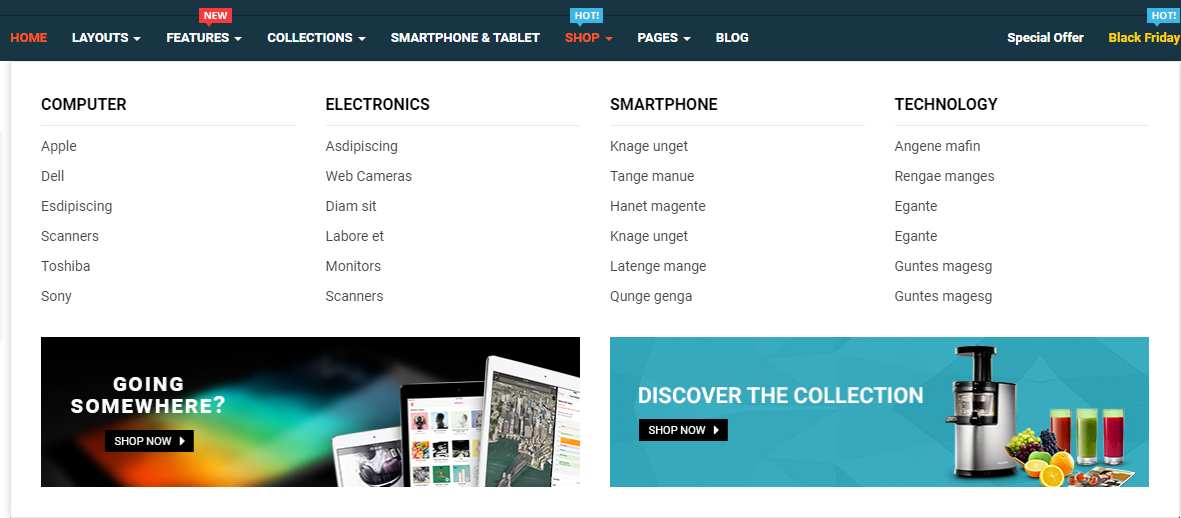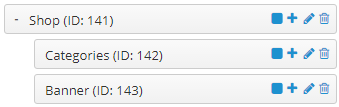So tShop
EtroStore is More Than a Theme. It's Powerful Tool for online Shopping Site
System Requirements
System Requirements: here
Install Default OpenCart
You can click here to read user guide to install default OpenCart.
Install Theme
You can click VIDEO TUTORIAL to view user guide to install Theme.
There are two ways to install a SO Theme:
- Install Quickstart: By using this package, you will set the template exactly as our Demo with sample data.
- Install Template : If you exist a opencart website you can install only template.
1 Install with Quickstart Package:
1.1 - Create new database
Step 1: Open your Browser and type : localhost/phpmyadmin or yourdomain/phpmyadmin
Step 2: Then create database
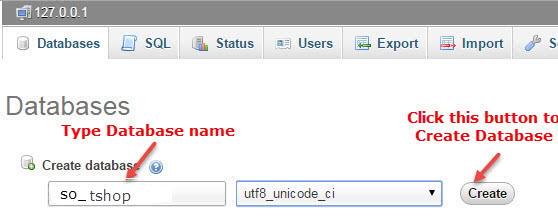
1.2 - Extract and Upload the whole quickstart package (admin, catalog, image … in tt_cygnus_quickstart folder ) to your server
1.3 - Open browser and navigate to your site (where the quickstart uploaded) to load default Opencart installer with the database you just created.
As an example, name of opencart is SO-Furnicom: Https://Opencart/SO-tshop/upload/install/index.php then click "install" button1.4 - Enter the username and password for the administration
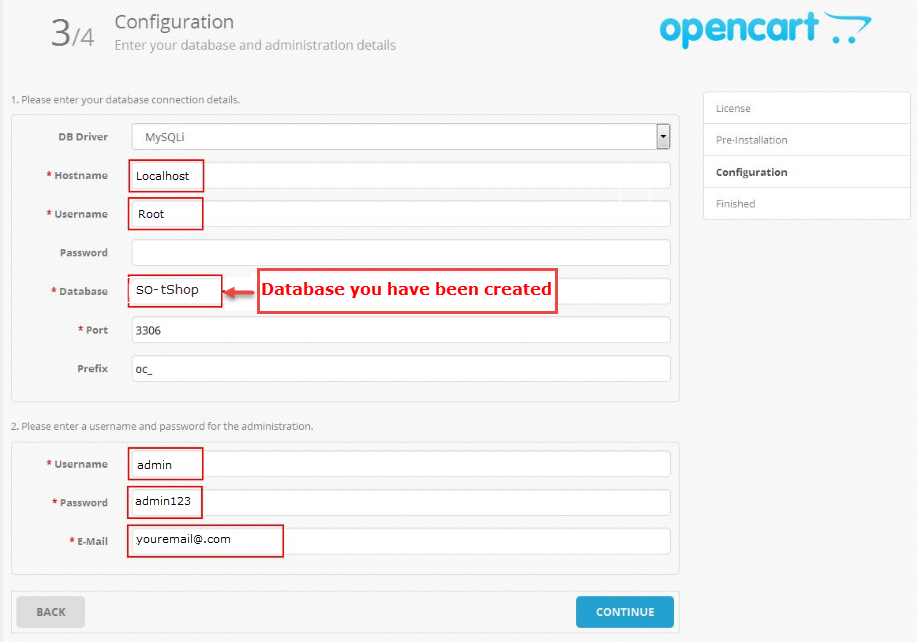
1.5 - Installation Complete
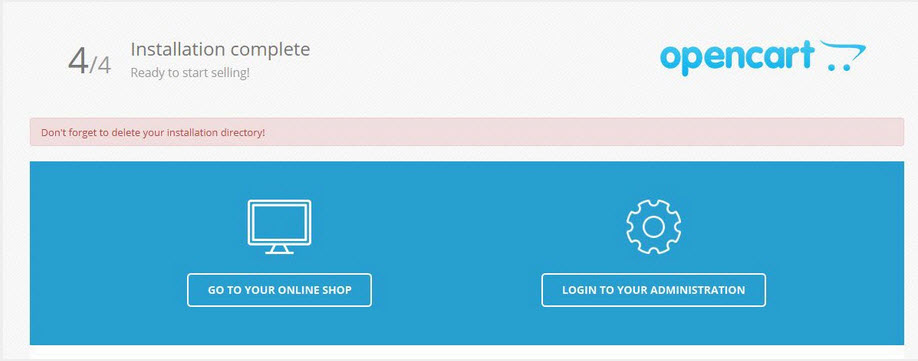
You need to delete install folder
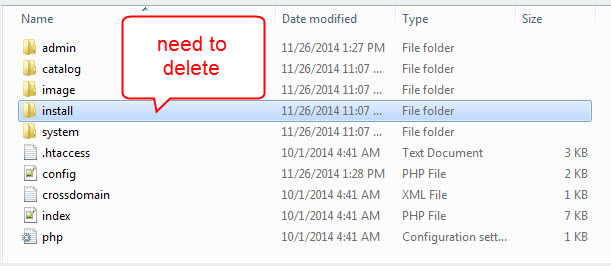
2 Install Theme
Step 1: Go to Extensions => Installer => Click Upload and select the “so_tshop_template_oc3.0_v1.0.0.ocmod” file to upload. Then you will see the message Success: You have installed your extension!
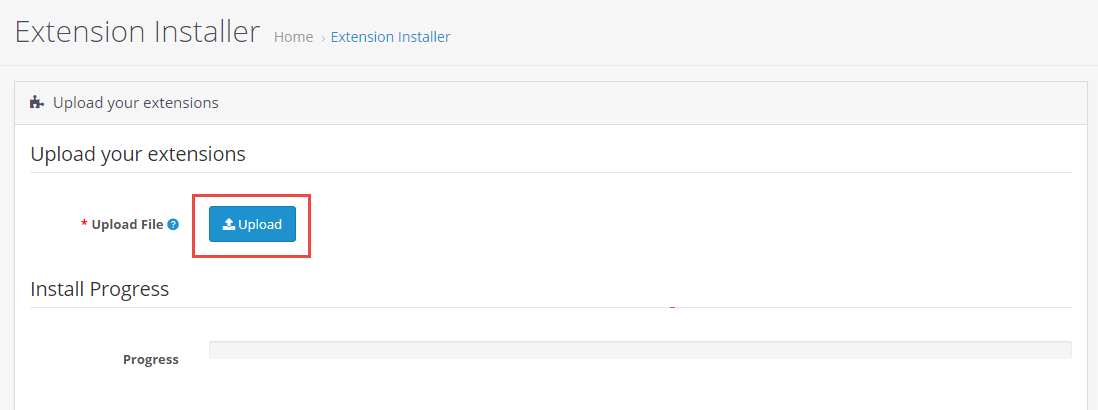
Step 2: Go to Extensions => Extensions => Click Install button
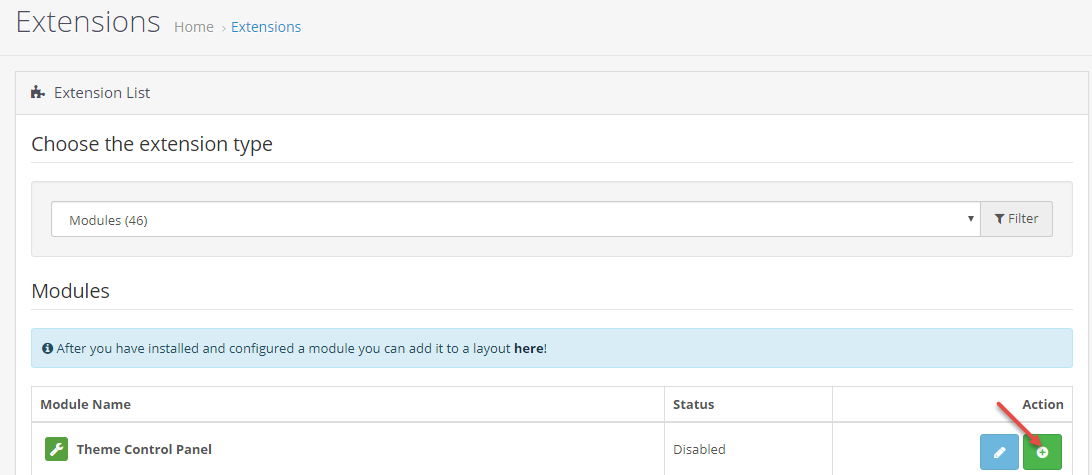
Step 3: Go to System => User => User-Group => Click Edit button => Then you click Select All button
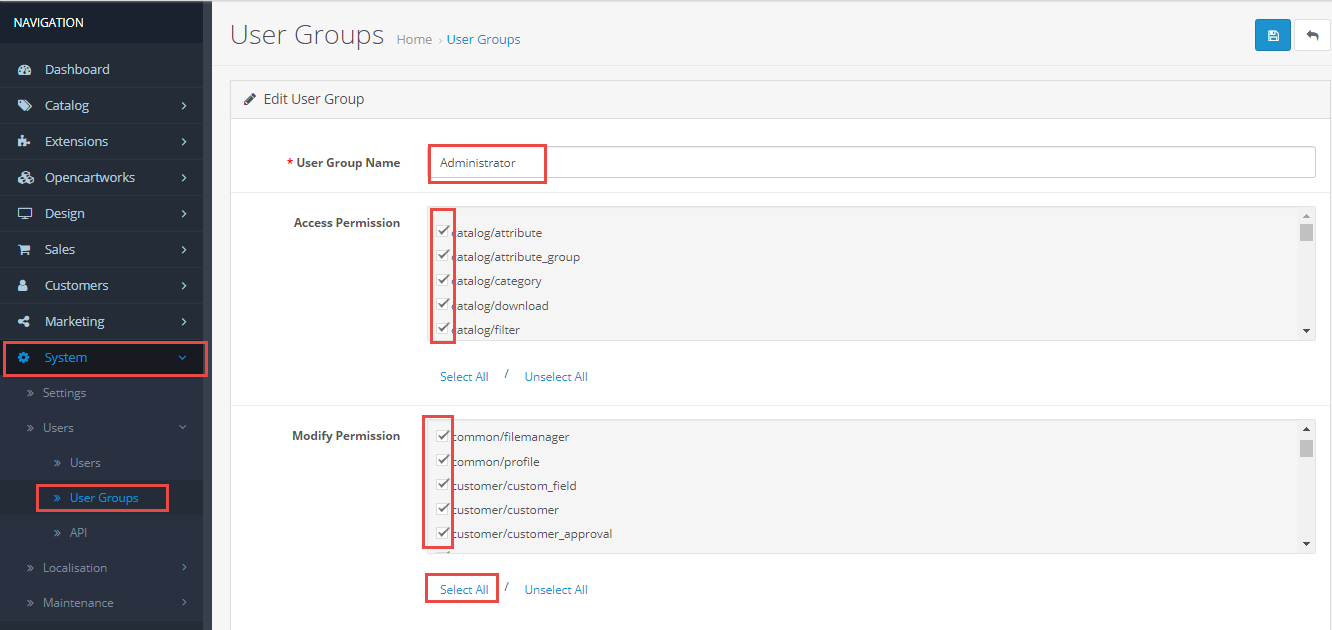
Step 4: Go to Extensions => Modifications => Click Refresh button to run "ocmod.xml" file
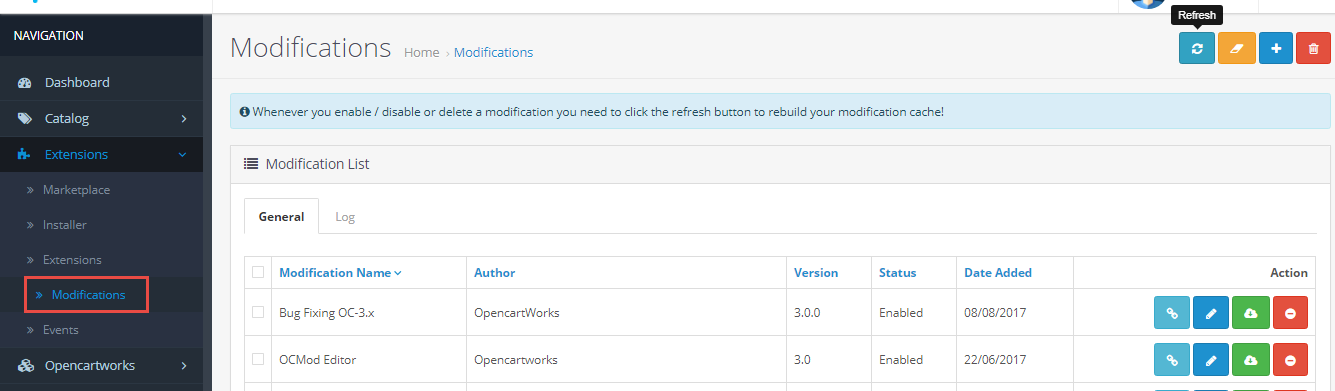
Step 5: Go to Extensions => Theme Control Panel and edit your store: General Tab, Layout Tab, Page Tab...
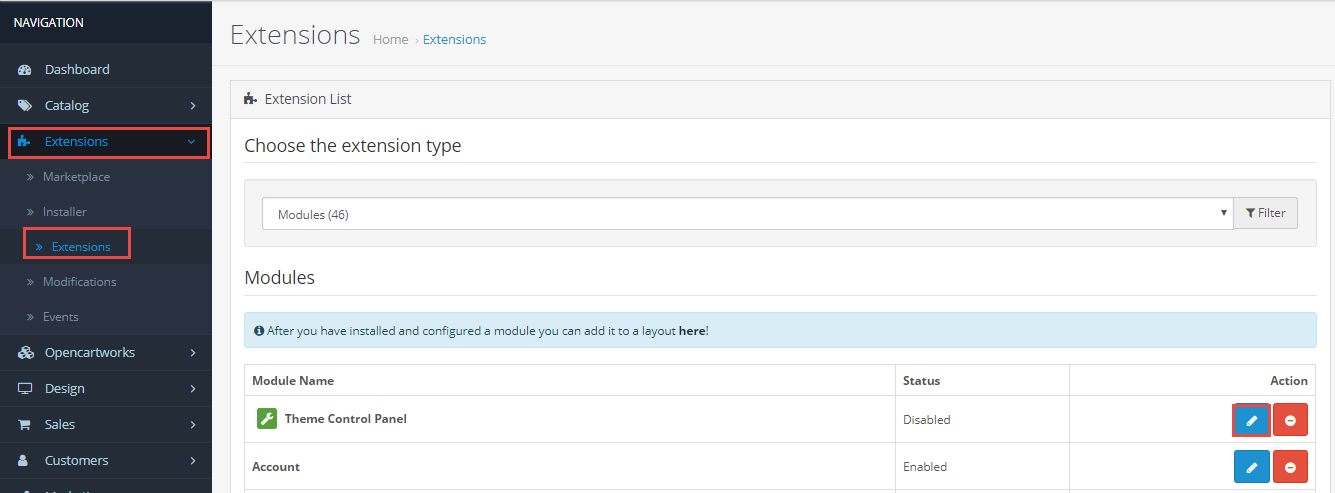
Step 6: Refresh your site and you got it
Select Layout
Please watch VIDEO TUTORIAL to configure
Create Color Theme Control
Please watch VIDEO TUTORIAL to configure
Install Language and Override Language
1. Install Laguage
You can read more information: Here
2. Override Language
Step 1: Extracting
Extract the language archive file which you downloaded into your PC: patch_language_v2.3.x
Step 2: Renaming
You need to change folders:
- patch_language_v.2.3.x\admin\language\%locale% - patch_language_v.2.3.x\catalog\language\%locale% and files: - patch_language_v.2.3.x\admin\language\%locale%\%locale%.php - patch_language_v.2.3.x\catalog\language\%locale%\%locale%.phpTo your language: replace "%locale%" with the name of the language (English, German...).
Step 3: Uploading
Upload admin and catalog folders you replaced into your OpenCart folder
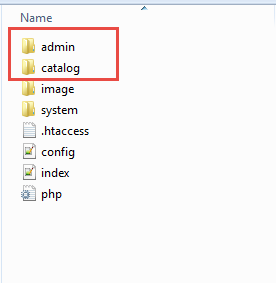
Step 4: Translating
Then please go to catalog => language => your language folder => extension => select files you want to translate
Theme Configuration
Go to Extensions => Modules => Theme Control Panel => Click Edit button. All of parameters of this theme are divided into the following groups, in which they are explained themselves:
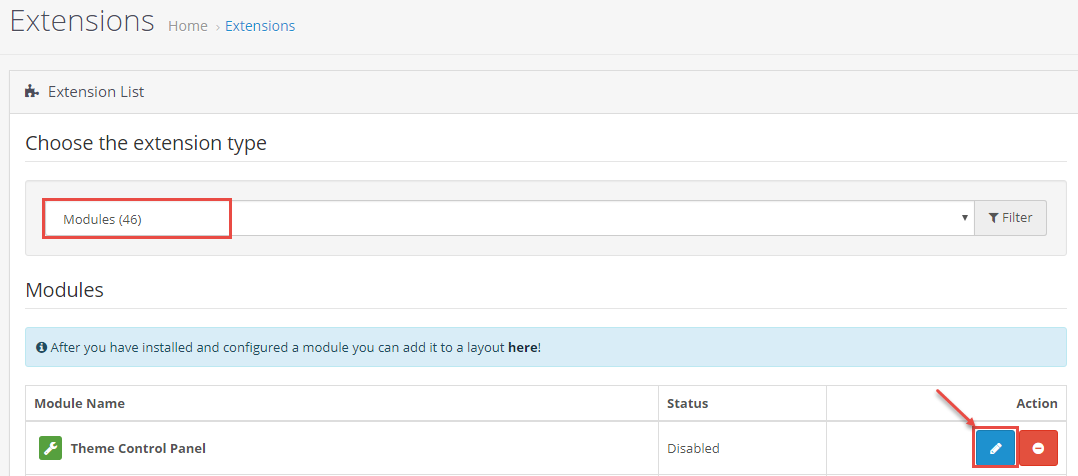
Screenshot Backend Settings
General: General/ Header/ Footer/ Banner Effect
Layout: Layout
Pages: Product Listings/ Product Page
Fonts: Fonts
Social Widgets Accounts: Social Widgets Accounts
Advanced: Advanced
Extension Configuration
There are two ways to configure Extensions of this Theme:
Option 1: Go to Admin Control Panel => Extensions => Extensions => Choose the extension type: Modules => And choose the module you want.
So tShop is using extensions:
- So Category Slider: Click here to read user guide
- So Deals: Click here to read user guide
- So Extra Slider: Click here to read user guide
- So Filter Shop By: Click here to read user guide
- So Home Slider: Click here to read user guide
- So Latest Blog: Click here to read user guide
- So Mega Menu: Click here to read user guide
- So Newsletter Custom Popup: Click here to read user guide
- So Page Builder: Click here to read user guide
- So Search Pro: Click here to read user guide
- So Social Login: Click here to read user guide
Option 2: Go to Admin Control Panel => OpenCartWorks => So Page Builder => Select the Layout you want.
Support
If you have any question that is beyond the scope of this help file, please send us via: Submit a Ticket
Thank you so much for purchasing this theme!