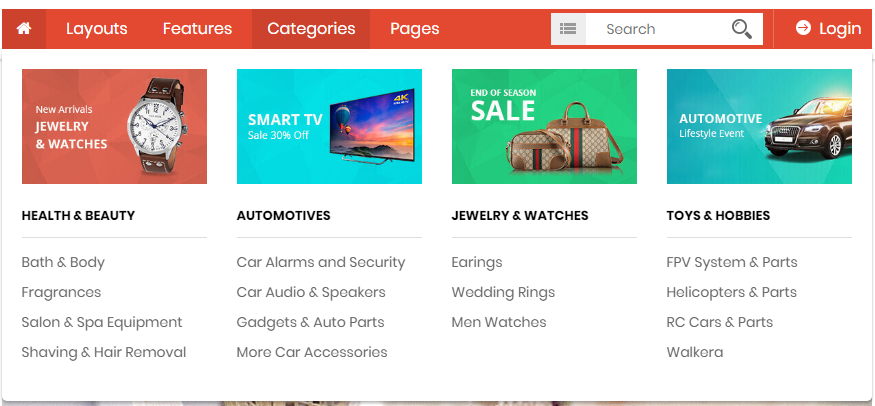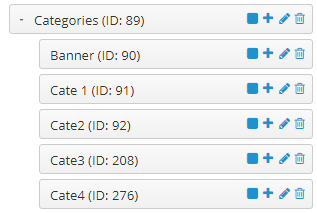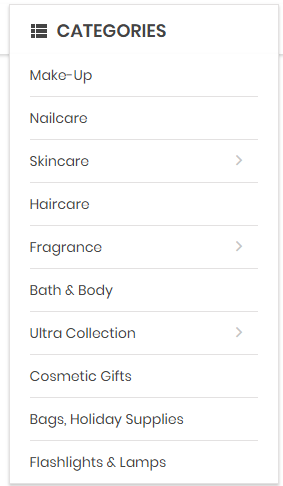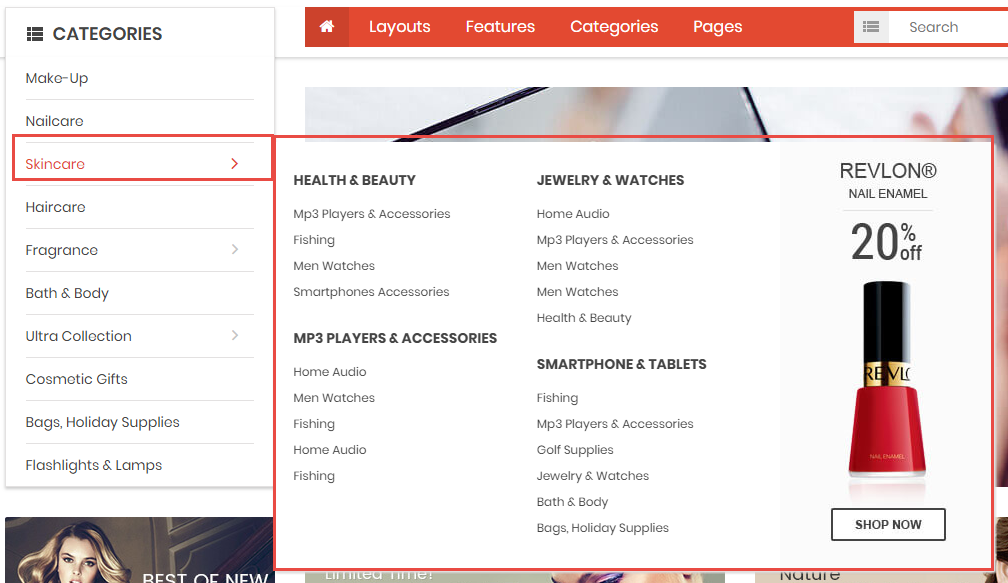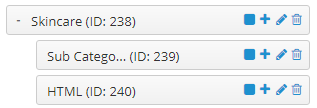So Parna
So Parna is multipurpose responsive OpenCart theme that designed for any online store like fashion store, auto parts, furniture store, electronics store, mobile store...
System Requirements
System Requirements: here
Install Default OpenCart
You can click here to read user guide to install default OpenCart.
Install Theme
Feel free to check the detailed VIDEO TUTORIAL
There are 2 ways to install this theme:
Option 1: You can try install via FTP by following these steps:
Step1: Upload theme package to your Root folder (Example: upload the file so_parna_template_oc2.3.0_v1.0.0.ocmod.zip
Step2: Use Cpanel to unzip this file
Step3: Move all folders into 'upload' folder to Root folder
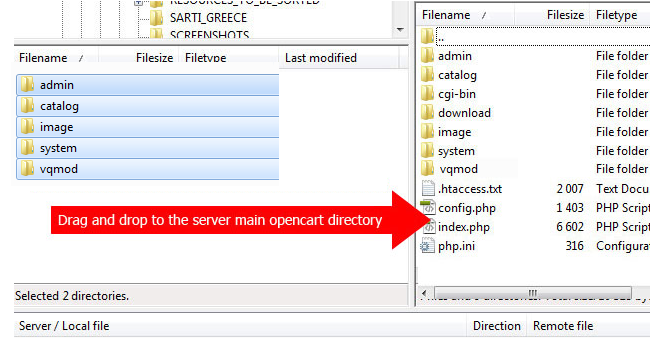
Step 4: Go to Admin => Extensions => Modification => Click Refresh button
Step 5: Go to Admin => Extensions => Extensions => Filter: Modules => Click to install Theme control panel module
Step 6: Go to Admin => Systems => Users => User groups => Edit Administrator => Select All in all permissions => Save
Option 2: You can Install No FTP for Extension Installer by following these steps::
Step 1 : Install No FTP for Extension Installer extension: Please click http://www.opencartworks.com/ocmod/no_ftp.ocmod.zip to download this extension. This extension allows to upload other extensions without using FTP

Step 2: Go to Extensions => Extension Installer => Click Upload and select the “no_ftp.ocmod.XML” file to upload. Then you will see the message Success: You have installed your extension!
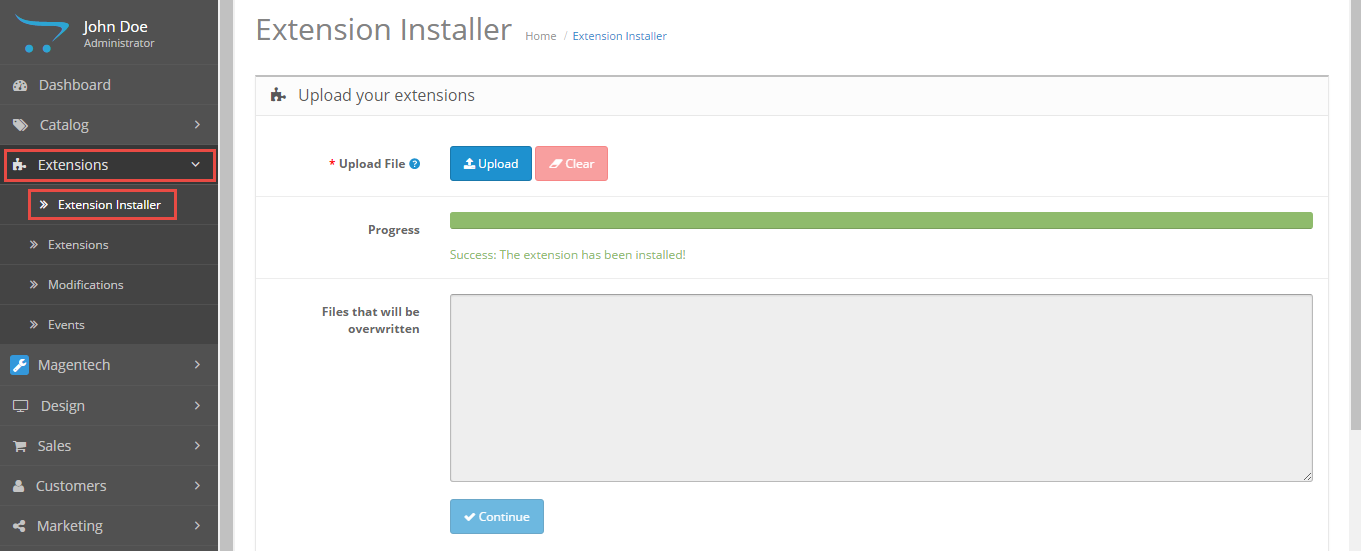
Step 3: Go to Extensions => Extension Installer => Click Upload and select the “so_parna_template_oc2.3.0_v1.0.0.ocmod” file to upload. Then you will see the message Success: You have installed your extension!
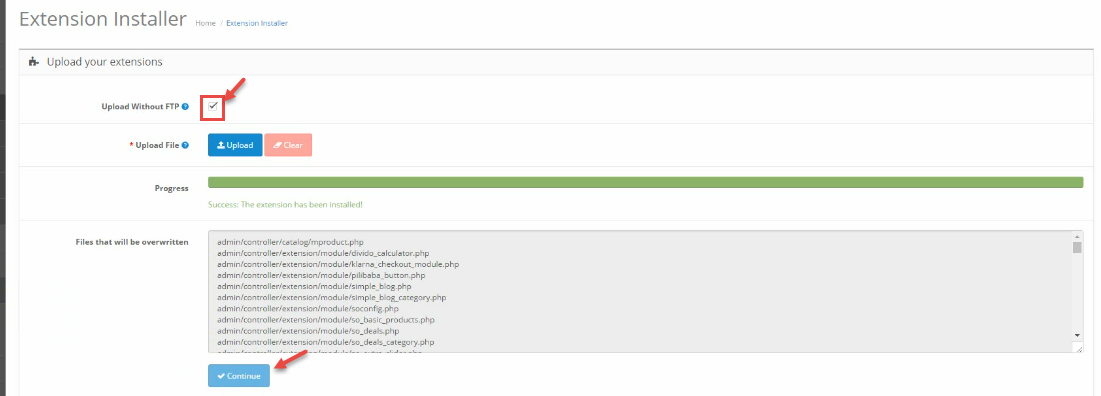
Step 4: Go to System => User => User-Group => Click Edit button => Then you click Select All button
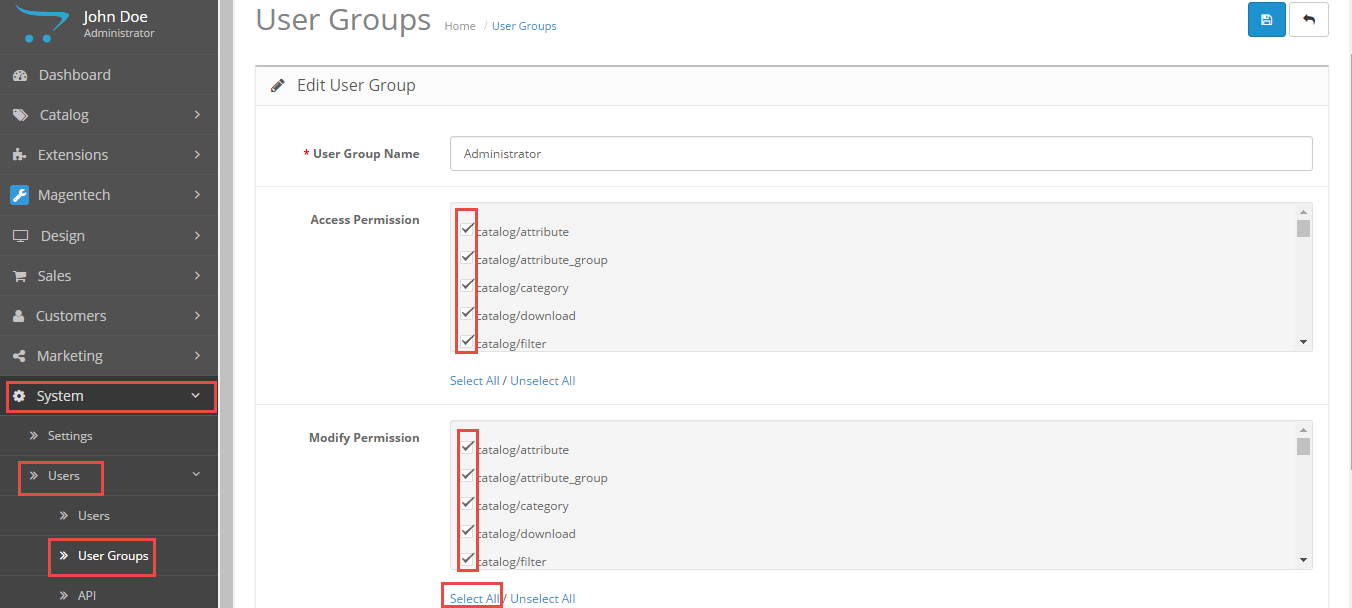
Step 5: Go to Extensions => Modifications => Click Refresh button to run "ocmod.xml" file
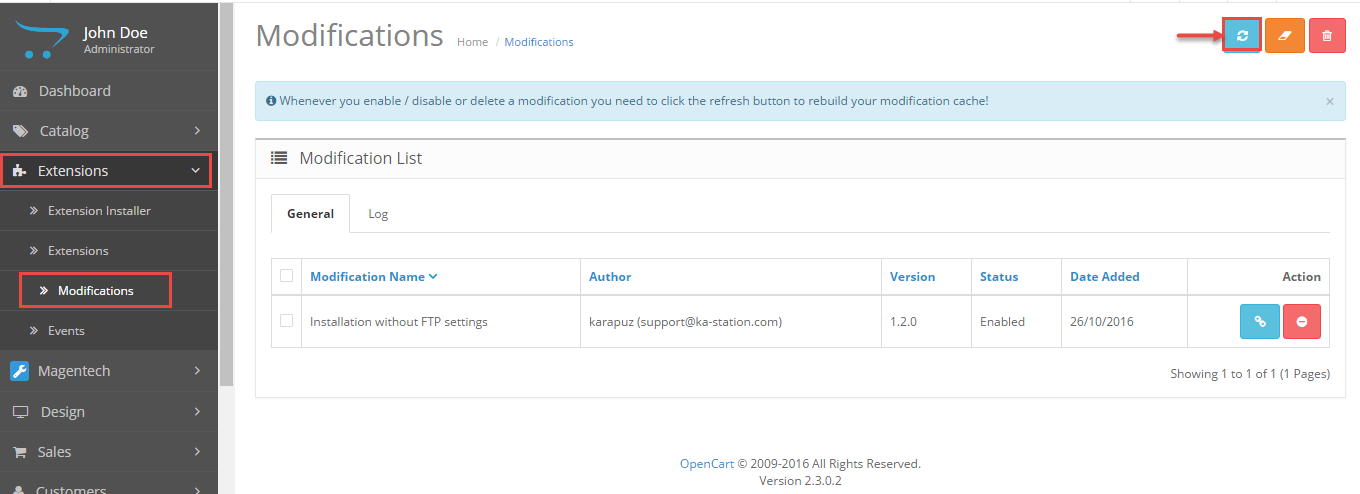
Step 6: Go to Extensions => Theme Control Panel and edit your store: General Tab, Layout Tab, Page Tab...
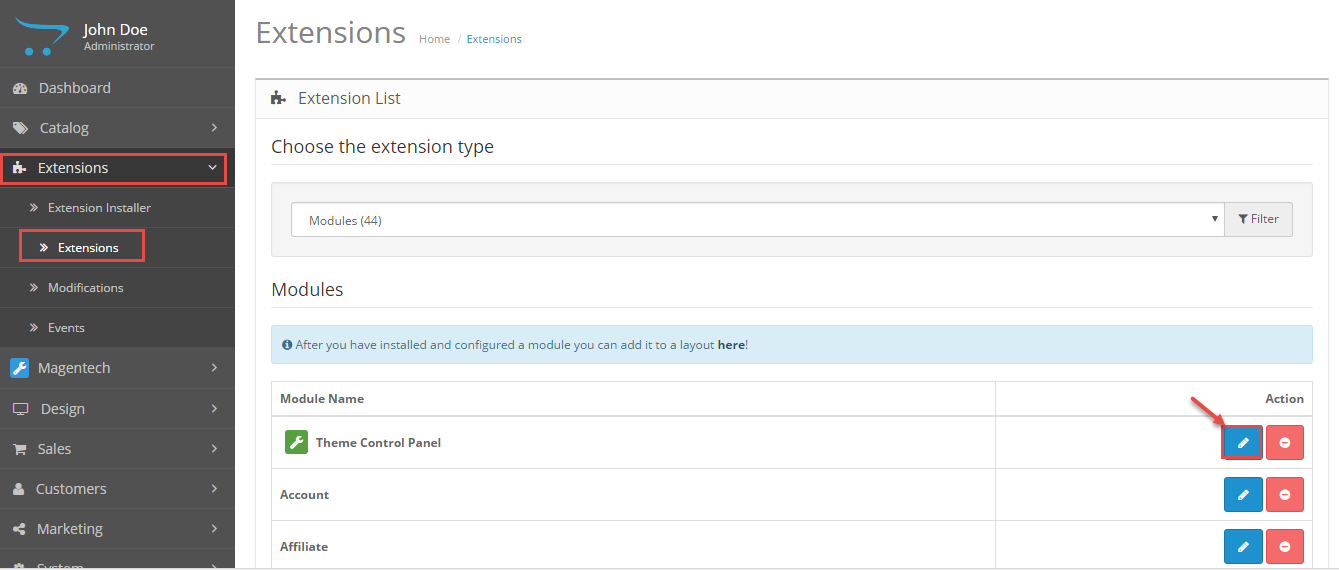
Step 7: Go to Extensions => Modifications => Click Refresh button
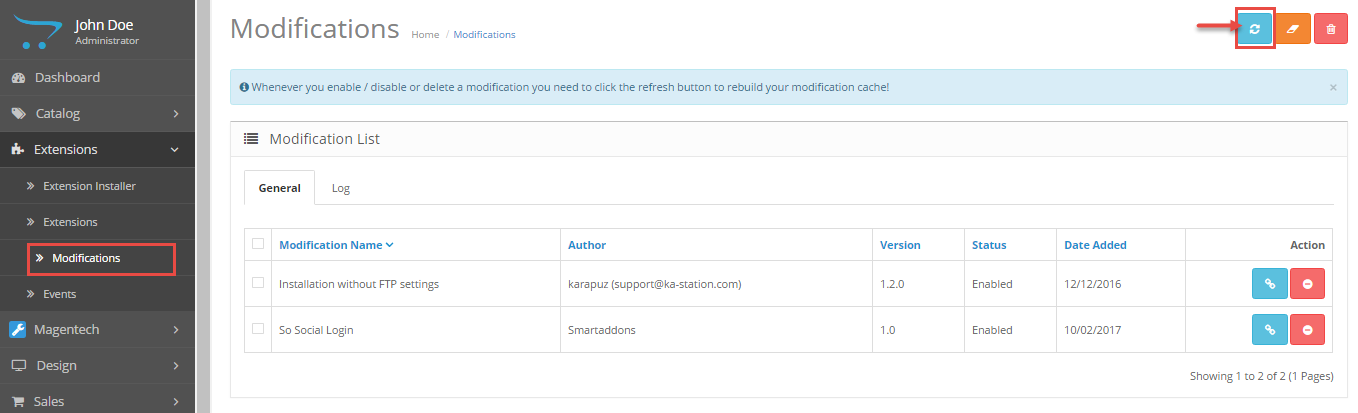
Step 8: Refresh your site and you got it
Select Layout
Please watch VIDEO TUTORIAL to configure
Create Color Theme Control
Please watch VIDEO TUTORIAL to configure
Install Language and Override Language
1. Install Laguage
You can read more information: Here
2. Override Language
Step 1: Extracting
Extract the language archive file which you downloaded into your PC: patch_language_v2.3.x
Step 2: Renaming
You need to change folders:
- patch_language_v.2.3.x\admin\language\%locale% - patch_language_v.2.3.x\catalog\language\%locale% and files: - patch_language_v.2.3.x\admin\language\%locale%\%locale%.php - patch_language_v.2.3.x\catalog\language\%locale%\%locale%.phpTo your language: replace "%locale%" with the name of the language (English, German...).
Step 3: Uploading
Upload admin and catalog folders you replaced into your OpenCart folder
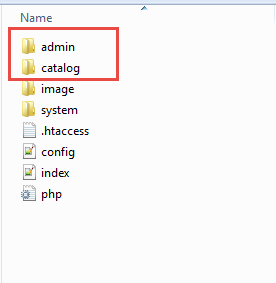
Step 4: Translating
Then please go to catalog => language => your language folder => extension => select files you want to translate
Theme Configuration
Go to Extensions => Modules => Theme Control Panel => Click Edit button. All of parameters of this theme are divided into the following groups, in which they are explained themselves:
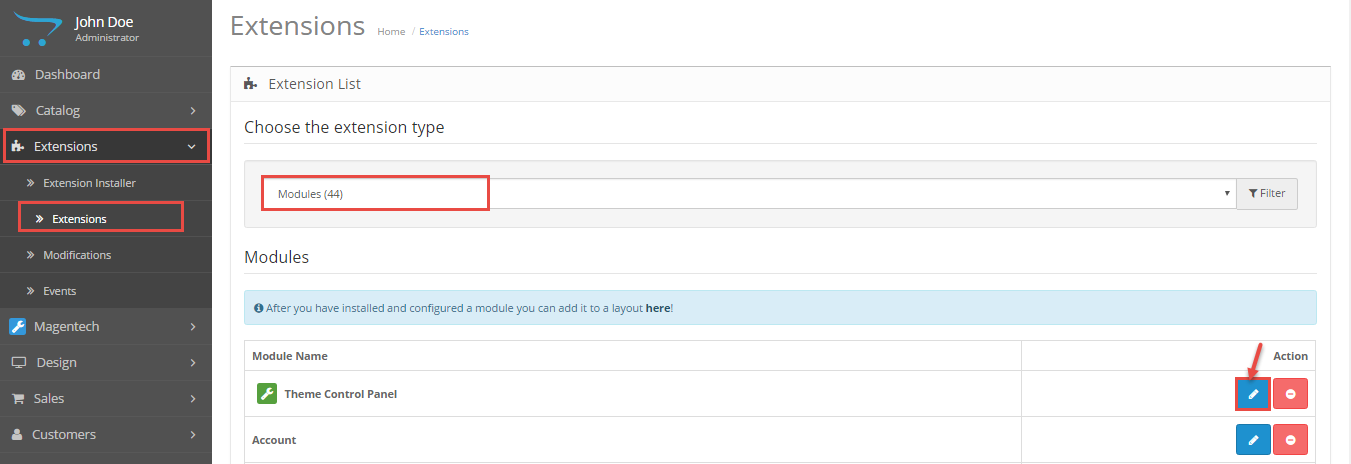
Screenshot Backend Settings
General: General/ Header/ Footer/ Banner Effect
Layout: Layout
Pages: Product Listings/ Product Labels/ Product Page
Fonts: Fonts
Social Widgets Accounts: Social Widgets Accounts
Custom Code: CSS Input/ CSS File/ JS Input/ JS File
Advanced: Advanced
Sample Data: Sample Data
Extension Configuration
There are two ways to configure Extensions of this Theme:
Option 1: Go to Admin Control Panel => Extensions => Extensions => Choose the extension type: Modules => And choose the module you want.
So Parna is using extensions:
- So Category Slider: Click here to read user guide
- So Deals: Click here to read user guide
- So Extra Slider: Click here to read user guide
- So Home Slider: Click here to read user guide
- So Instagram Gallery: Click here to read user guide
- So Latest Blog: Click here to read user guide
- So Mega Menu: Click here to read user guide
- So Newsletter Custom Popup: Click here to read user guide
- So Page Builder: Click here to read user guide
- So Search Pro: Click here to read user guide
- So Social Login: Click here to read user guide
Example: Install Social Login Configuration Module
Frontend Appearance
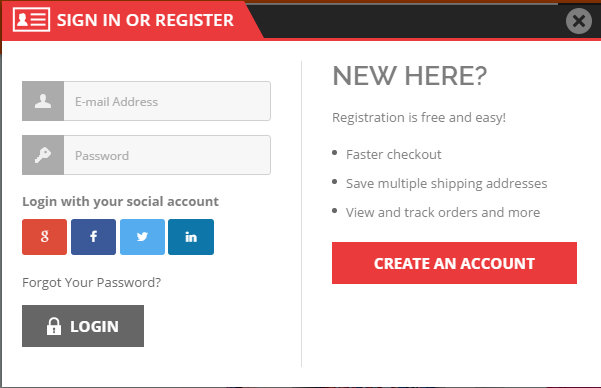
Please click: here to read more about So Social Login
Option 2: Go to Admin Control Panel => Magentech => So Page Builder => Select the Layout you want.
1. Layout 1.
Position of Layout 1: here
To configure Layout 1, please go to Admin Control Panel => Magentech => So Page Builder => Select "Layout 1" and click Edit button
Screenshot Backend Settings: here
2. Layout 2.
Position of Layout 2: here
To configure this Layout, please go to Admin Control Panel => Magentech => So Page Builder => Select "Layout 2" and click Edit button
Screenshot Backend Settings:here
3. Layout 3.
Copyright
To remove Designed by Opencartworks.Com at the footer of theme, please purchase our Copyright Removal here
Support
If you have any question that is beyond the scope of this help file, please send us via: Submit a Ticket
Thank you so much for purchasing this theme!