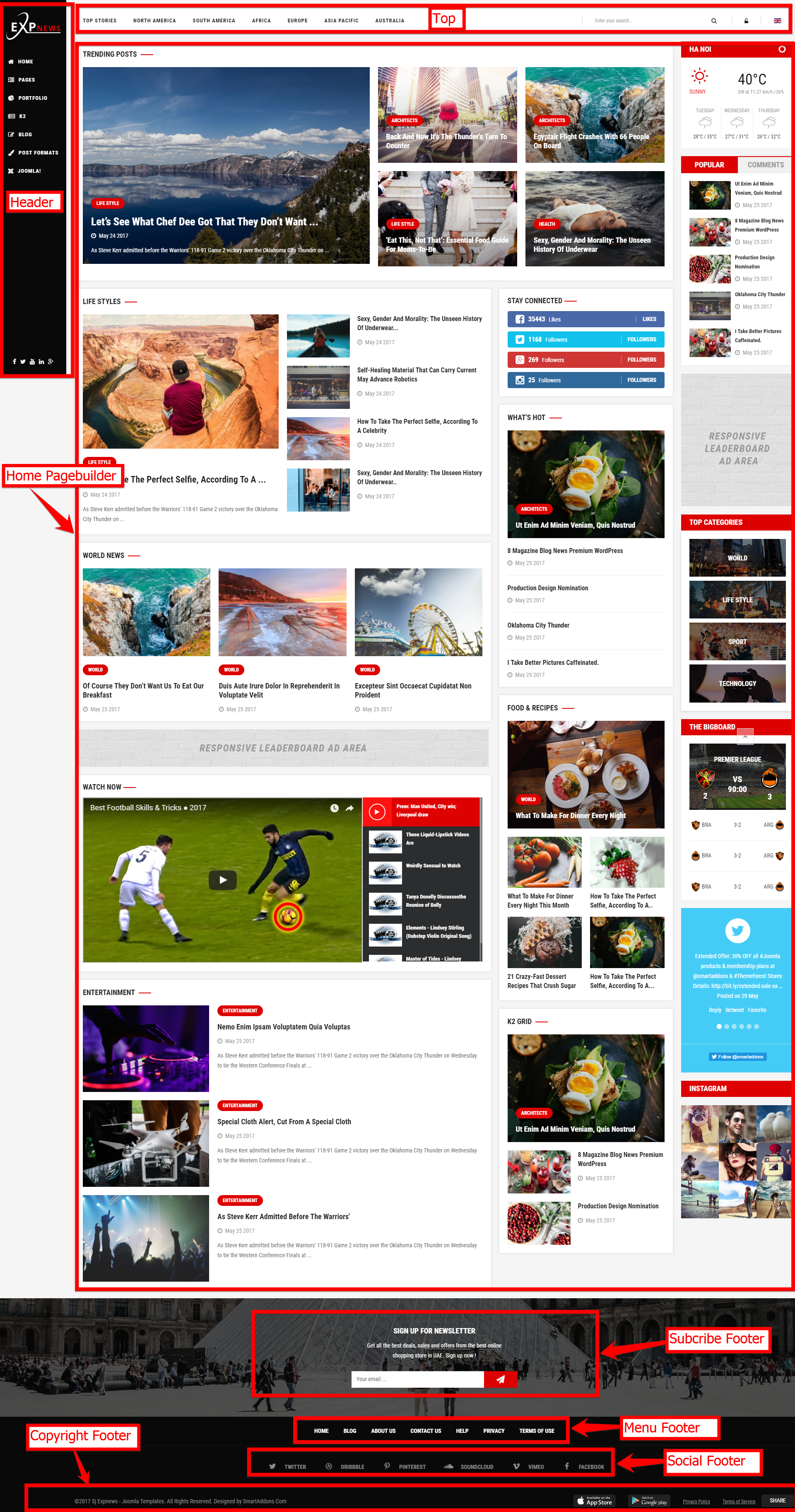SJ Expnews
- created: 04/5/2017
- by: SmartAddons
- email: contact@ytcvn.com
Sj ExpNews is a premium Joomla blog template that is tailored to present your content in an effective style. It comes packed with lots of features for news, magazine, editorial websites in mind.
System Requirements – Joomla version 3.x
System Requirements: here
Component Requirements
DOWNLOAD
Download Packages from our store: here
Helix3 - Framework
This template uses Helix3 - Framework . You can refer to the Helix3 function: here
Install with Quickstart Package
By using this package, you will see your website exactly as our Demo with sample data. This is applied when you need a fresh Joomla with our template
The following steps will guide to install a quickstart package of SmartAddons Joomla Template: Click hereInstall with Template and Extensions
To install Template for Joomla, please click: here
The extensions package include of Modules, Components and Plugins.
Note: Extensions installation is the same with Template installation as above
Enable Modules and Plugins: here
To Install Acymailing Component, you can follow these steps:
Step 1: Please go to Extensions => Extension Manager
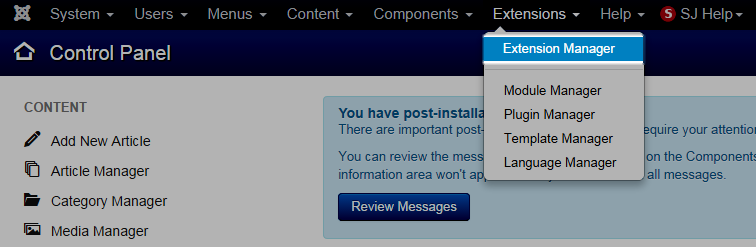
Step 2: Choose file Acymailing component.zip that you have downloaded and then Click on the button Upload & Install to install the uploaded package.
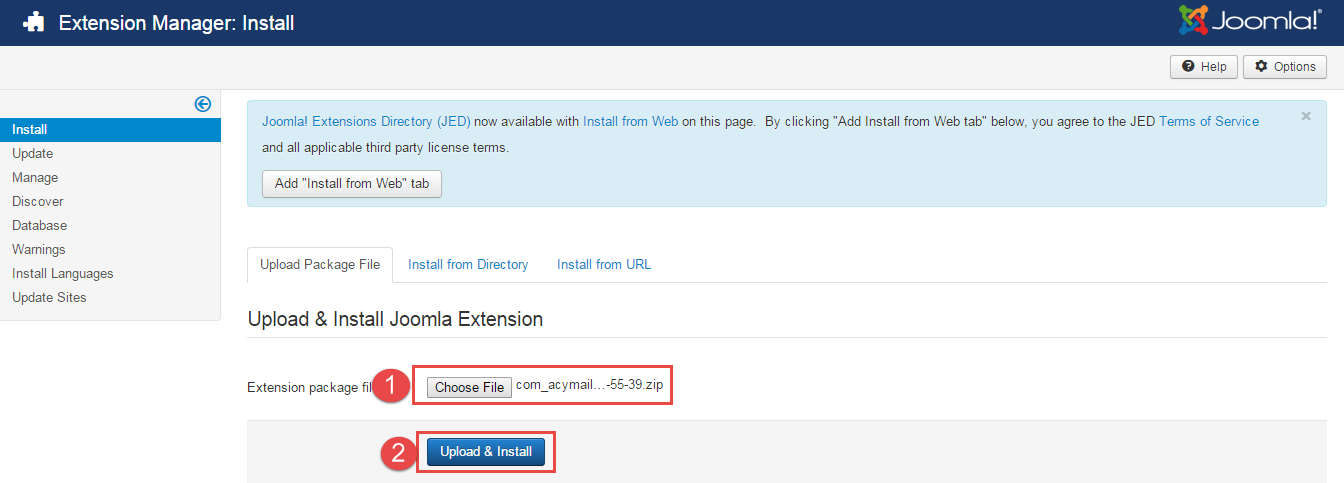
To install SP Page Builder Component you do the same as the installation Acymailing Component.
Install multilingual site in SJ Template
To help you about language problem when you work with SJ Template, please read this post: how to set up a multilingual site in SJ Template.
Layout Position
Template Configuration
Go to Extensions => Template Manager => SJ Expnews. All of parameters of this template are divided into the following groups, in which they are explained themselves:
Header, Footer Configuration
Header Configuration
1. Logo
Frontend Appearance
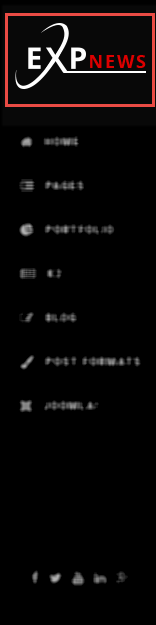
To configure Logo, please go to Extensions => Templates => sj-expnews => Basic Tab
Backend settings : here
2. Menu
Frontend Appearance
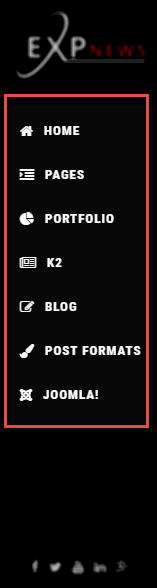
To configure Menu, please go to Extensions => Templates => sj-expnews => Menu Tab
Backend settings : here
Footer Configuration
1. Position: bottom1(Subcribe Footer)
Frontend Appearance
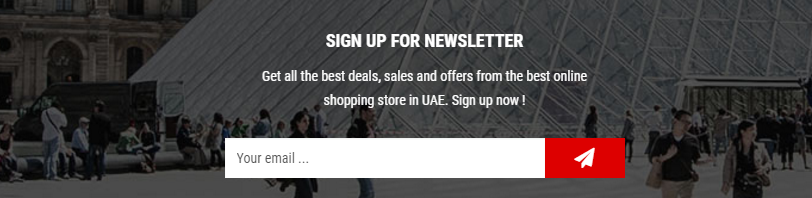
Module: AcyMailing
To configure this module,please go to Extensions >> Module Manager >>Click "New" button to create a new module >> Select "AcyMailing" module.
2. Position: bottom2 (Menu Footer)
Frontend Appearance

Module: Menu
To configure this module,please go to Extensions >> Module Manager >> Click "New" button to create a new module >> Select "Menu" module.
3. Position: bottom3 (Menu Social)
Frontend Appearance

Module: Menu
To configure this module,please go to Extensions >> Module Manager >> Click "New" button to create a new module >> Select "Menu" module.
Slider Settings
1. Create new SP Page Builder
Please go to Components => P Page Builder => Click New button => Enter the Title: Home Page
Backend Settings

To create new rows of Home Page, please click " Add new Row" button
Example: Create a new row: Block1
General Tab: backend settings
Style Tab: backend settings
Responsive Tab: backend settings
To create new rows, please click " Add new Addon" button

To configure Addon, We have 2 options
Options 1: Click "Joomla Module" then please fill General Tab
General Tab: backend settings
Note: To create new Joomla module, example SJ Extra Slider for K2, please go to Extensions => Module Manager => Click New button to create a new module => Select SJ Extra Slider for K2 module.
- Backend Settings: Module/ Source Options/ Items Options/ Image Options/ Effect Options/ Advanced Options
Options 2: Click "Shortcode" then please fill General Tab
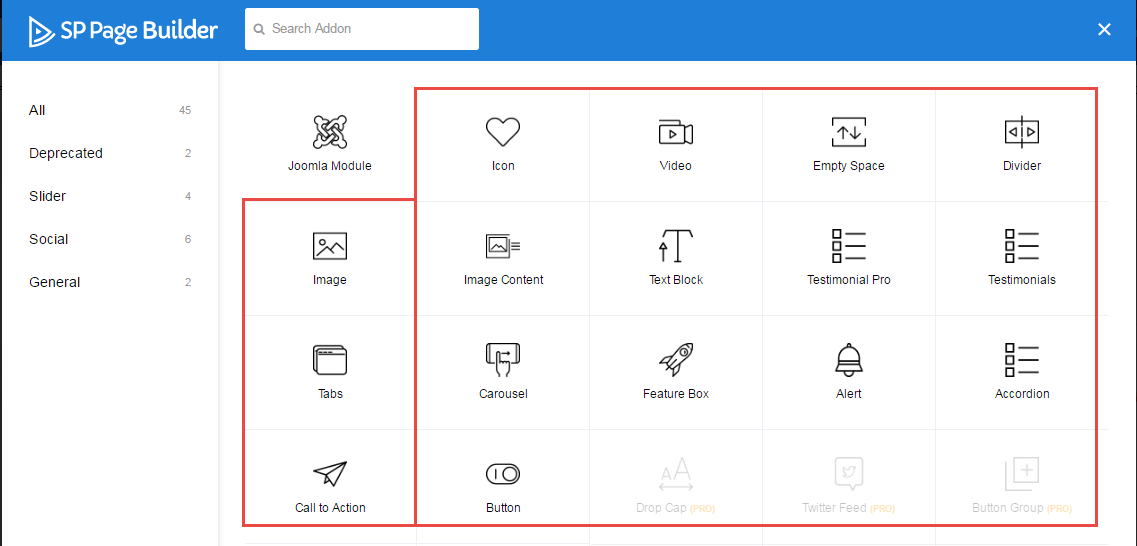
2. Position: Top - SJ Mega Menu Horizontal
Frontend Appearance

To configure Top, please go toSP Page Builder => Click Edit Addon button
Backend Settings

Note: To create new Joomla module - SJ Mega Menu, please go to Extensions => Module Manager => Click New button to create a new module => Select SJ Mega Menu module.
3. Position: Top1
Frontend Appearance

To configure Top1, please go toSP Page Builder => Click Edit Addon button
Backend Settings

1. Module: Search
To create new Joomla module - Search, please go to Extensions => Module Manager => Click New button to create a new module => Select Search module.
Screenshot
: Module/ Advanced2. Module: Login
To create new Joomla module - Login, please go to Extensions => Module Manager => Click New button to create a new module => Select Login module.
Screenshot
: Module/ Advanced3. Module: Language
To create new Joomla module - Login, please go to Extensions => Module Manager => Click New button to create a new module => Select Login module.
Screenshot
: Module/ AdvancedCopyright
To remove Designed by SmartAddons.Com at the footer of template, please purchase our Copyright Removal here
Support
Thank you so much for purchasing this template. If you have any questions that are beyond the scope of this help file, please send us via: Submit a Ticket
Thanks so much!