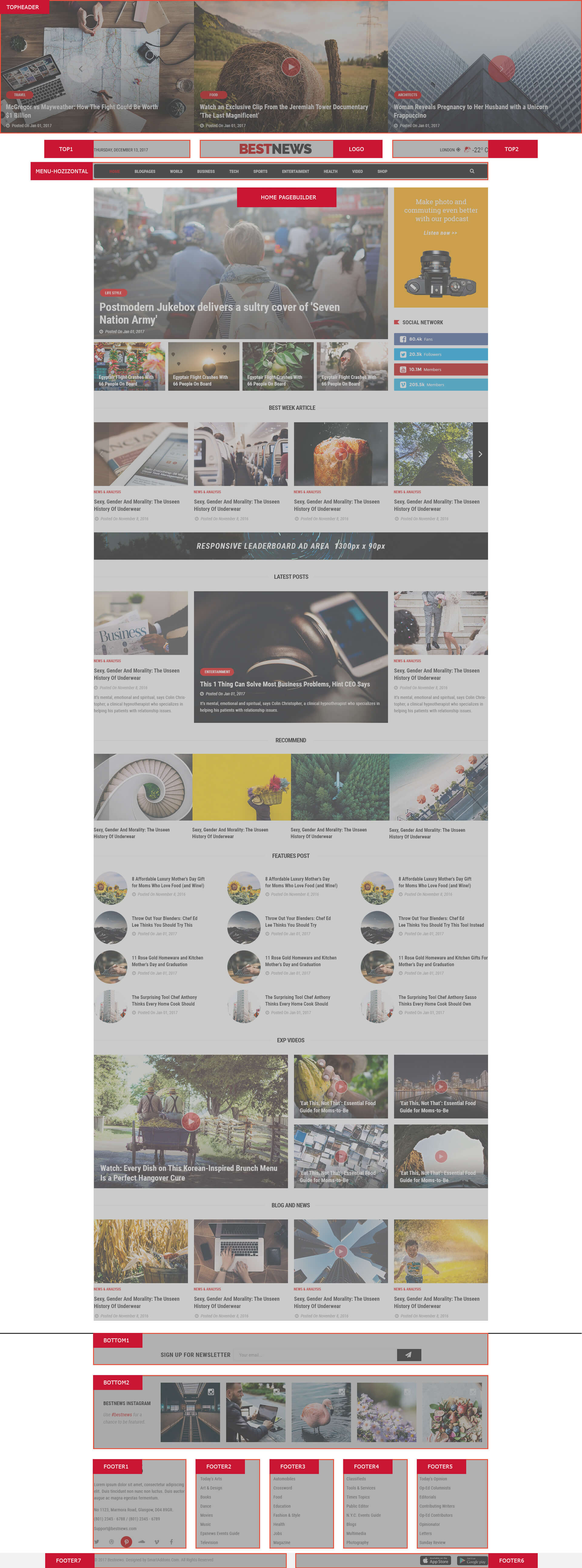SJ Bestnews
- created: 04/12/2017
- by: SmartAddons
- email: contact@ytcvn.com
Sj Bestnews is a premium Joomla blog template that is tailored to present your content in an effective style. It comes packed with lots of features for news, magazine, editorial websites in mind.
System Requirements – Joomla version 3.x
System Requirements: here
Component Requirements
DOWNLOAD
Download Packages from our store: here
Helix3 - Framework
This template uses Helix3 - Framework . You can refer to the Helix3 function: here
Install with Quickstart Package
By using this package, you will see your website exactly as our Demo with sample data. This is applied when you need a fresh Joomla with our template
The following steps will guide to install a quickstart package of SmartAddons Joomla Template: Click hereInstall with Template and Extensions
To install Template for Joomla, please click: here
The extensions package include of Modules, Components and Plugins.
Note: Extensions installation is the same with Template installation as above
Enable Modules and Plugins: here
To Install Acymailing Component, you can follow these steps:
Step 1: Please go to Extensions => Extension Manager
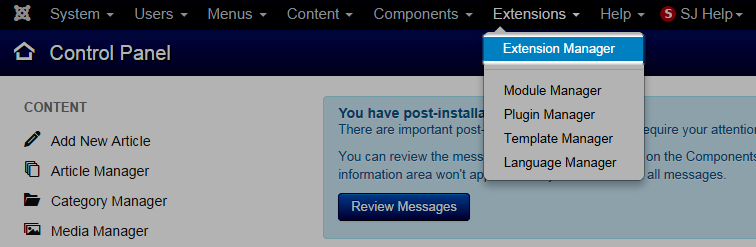
Step 2: Choose file Acymailing component.zip that you have downloaded and then Click on the button Upload & Install to install the uploaded package.

To install SP Page Builder Component you do the same as the installation Acymailing Component.
Install multilingual site in SJ Template
To help you about language problem when you work with SJ Template, please read this post: how to set up a multilingual site in SJ Template.
Layout Position
Template Configuration
Go to Extensions => Template Manager => SJ Bestnews. All of parameters of this template are divided into the following groups, in which they are explained themselves:
Header, Footer Configuration
Header Configuration
1. topheader Configuration
Frontend Appearance
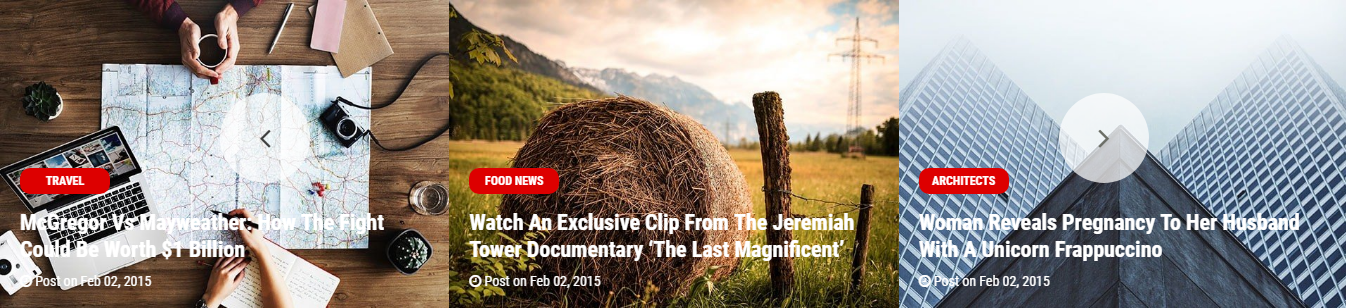
Module: SJ Extra Slider for Content
To configure this module, please go to Extensions >> Module Manager >>Click "New" button to create a new module >> Select "SJ Extra Slider for Content" module.
2. top1 Configuration
Frontend Appearance

Module: Display Date and Time
To configure this module, please go to Extensions >> Module Manager >>Click "New" button to create a new module >> Select "Display Date and Time" module.
3. Logo
Frontend Appearance

To configure Logo, please go to Extensions => Templates => sj-bestnews => Basic Tab
4. Top2
Frontend Appearance

1. Language Switcher
Module: Language Switcher
To configure this module, please go to Extensions >> Module Manager >>Click "New" button to create a new module >> Select "Language Switcher" module.
2. Weather
Module: SP Weather
To configure this module, please go to Extensions >> Module Manager >>Click "New" button to create a new module >> Select "SP Weather" module.
Footer Configuration
1. Position: bottom1
Frontend Appearance

Module: AcyMailing
To configure this module,please go to Extensions >> Module Manager >>Click "New" button to create a new module >> Select "AcyMailing" module.
2. Position: bottom2
Frontend Appearance

Module: SJ Instagram Gallery
To configure this module,please go to Extensions >> Module Manager >> Click "New" button to create a new module >> Select "SJ Instagram Gallery" module.
3. Position: Footer1
Frontend Appearance
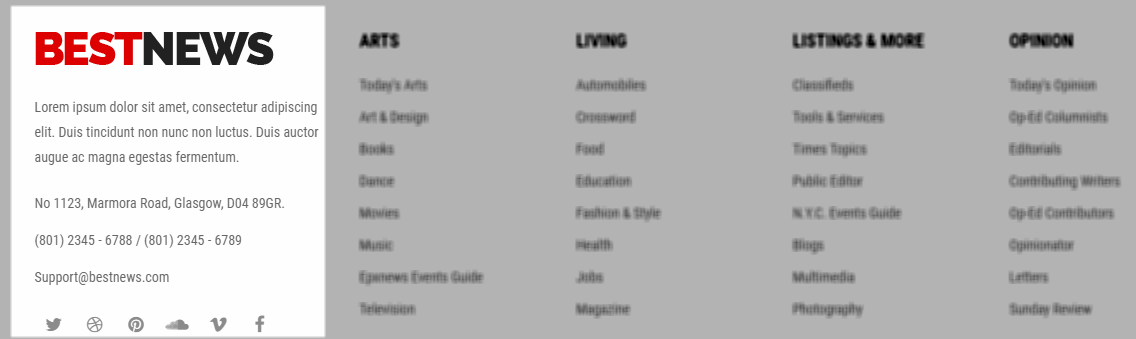
Module: Custom
To configure this module,please go to Extensions >> Module Manager >> Click "New" button to create a new module >> Select "Custom" module.
<div class="logofooter"><a href="#"><img src="images/logo-footer.png" alt="" /></a></div> <p class="text-footer">Lorem ipsum dolor sit amet, consectetur adipiscing elit. Duis tincidunt non nunc non luctus. Duis auctor augue ac magna egestas fermentum.</p> <p>No 1123, Marmora Road, Glasgow, D04 89GR.</p> <p>(801) 2345 - 6788 / (801) 2345 - 6789</p> <p><a href="mailto:Support@bestnews.com">Support@bestnews.com</a></p> <ul class="social"> <li class="twitter"><a href="https://twitter.com/smartaddons" target="_blank" rel="noopener noreferrer">twitter</a></li> <li class="dribbble"><a href="#">dribbble</a></li> <li class="pinteres"><a href="#http://www.pinterest.com/smartaddons/" target="_blank" rel="noopener noreferrer">pinteres</a></li> <li class="soundcloud"><a href="#">soundcloud</a></li> <li class="vimeo"><a href="#">vimeo</a></li> <li class="facebook"><a href="http://www.facebook.com/SmartAddons.page" target="_blank" rel="noopener noreferrer">facebook</a></li> </ul>
4. Position: Footer2
Frontend Appearance
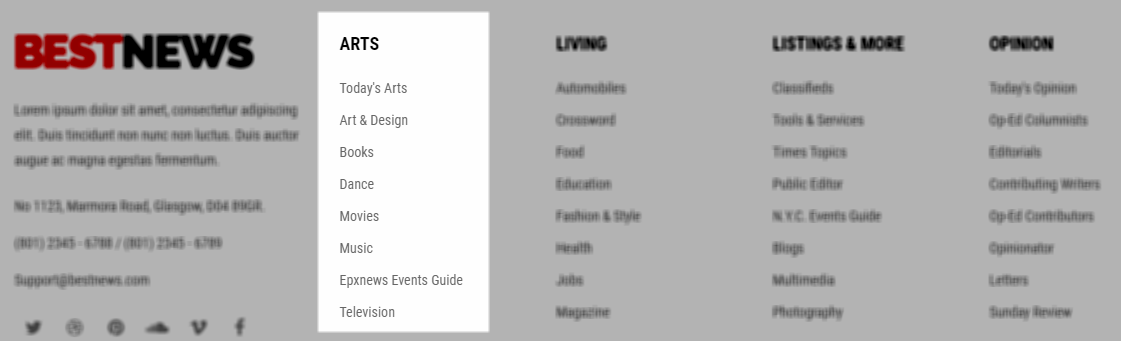
Module: Custom
To configure this module,please go to Extensions >> Module Manager >> Click "New" button to create a new module >> Select "Custom" module.
<ul class="menu"> <li><a href="#">Today's Arts</a></li> <li><a href="#">Art & Design</a></li> <li><a href="#">Books</a></li> <li><a href="#">Dance</a></li> <li><a href="#">Movies</a></li> <li><a href="#">Music</a></li> <li><a href="#">Epxnews Events Guide</a></li> <li><a href="#">Television</a></li> </ul>
4. Position: Footer2
Frontend Appearance
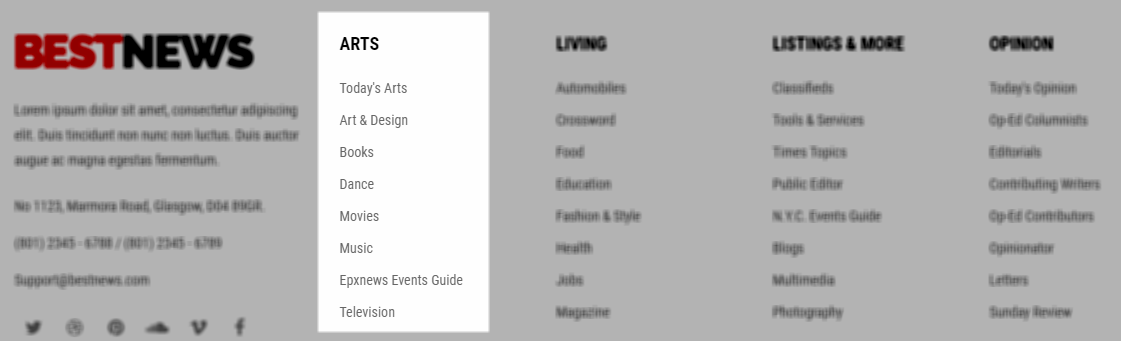
Module: Custom
To configure this module,please go to Extensions >> Module Manager >> Click "New" button to create a new module >> Select "Custom" module.
<ul class="menu"> <li><a href="#">Today's Arts</a></li> <li><a href="#">Art & Design</a></li> <li><a href="#">Books</a></li> <li><a href="#">Dance</a></li> <li><a href="#">Movies</a></li> <li><a href="#">Music</a></li> <li><a href="#">Epxnews Events Guide</a></li> <li><a href="#">Television</a></li> </ul>
5. Position: Footer3
Frontend Appearance
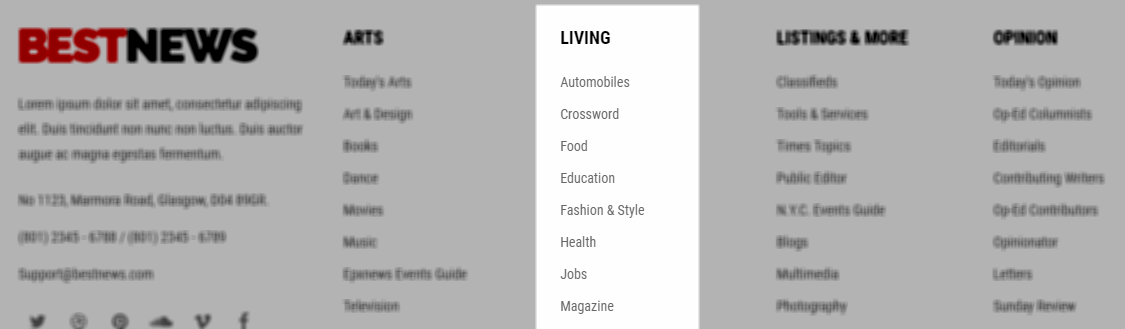
Module: Custom
To configure this module,please go to Extensions >> Module Manager >> Click "New" button to create a new module >> Select "Custom" module.
<ul class="menu"> <li><a href="#">Automobiles</a></li> <li><a href="#">Crossword</a></li> <li><a href="#">Food</a></li> <li><a href="#">Education</a></li> <li><a href="#">Fashion & Style</a></li> <li><a href="#">Health</a></li> <li><a href="#">Jobs</a></li> <li><a href="#">Magazine</a></li> </ul>
6. Position: Footer4
Frontend Appearance
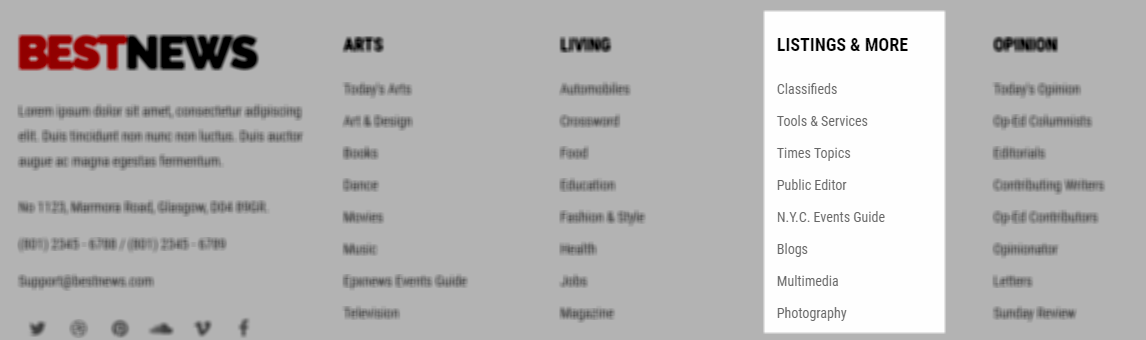
Module: Custom
To configure this module,please go to Extensions >> Module Manager >> Click "New" button to create a new module >> Select "Custom" module.
<ul class="menu"> <li><a href="#">Classifieds</a></li> <li><a href="#">Tools & Services</a></li> <li><a href="#">Times Topics</a></li> <li><a href="#">Public Editor</a></li> <li><a href="#">N.Y.C. Events Guide</a></li> <li><a href="#">Blogs</a></li> <li><a href="#">Multimedia</a></li> <li><a href="#">Photography</a></li> </ul>
7. Position: Footer5
Frontend Appearance
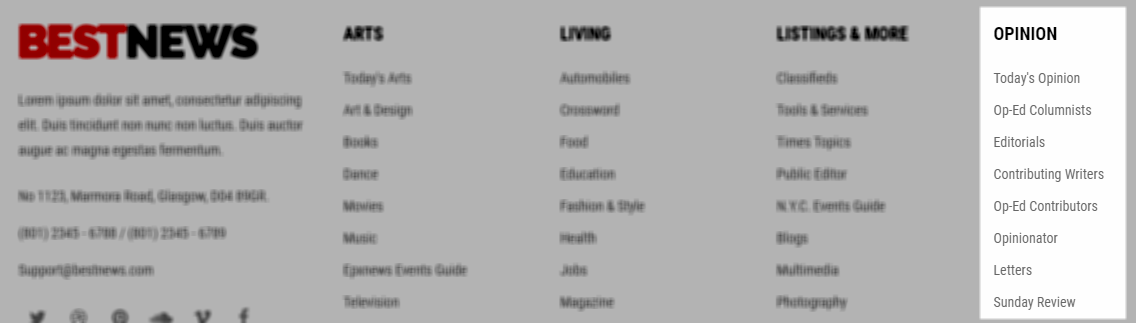
Module: Custom
To configure this module,please go to Extensions >> Module Manager >> Click "New" button to create a new module >> Select "Custom" module.
<ul class="menu"> <li><a href="#">Today's Opinion</a></li> <li><a href="#">Op-Ed Columnists</a></li> <li><a href="#">Editorials</a></li> <li><a href="#">Contributing Writers</a></li> <li><a href="#">Op-Ed Contributors</a></li> <li><a href="#">Opinionator</a></li> <li><a href="#">Letters</a></li> <li><a href="#">Sunday Review</a></li> </ul>
Slider Settings
1. Create new SP Page Builder
Please go to Components => P Page Builder => Click New button => Enter the Title: Home Page
Backend Settings

To create new rows of Home Page, please click " Add new Row" button
Example: Create a new row: Block1
General Tab: backend settings
Style Tab: backend settings
Responsive Tab: backend settings
To create new rows, please click " Add new Addon" button

To configure Addon, We have 2 options
Options 1: Click "Joomla Module" then please fill General Tab
General Tab: backend settings
Note: To create new Joomla module, example SJ Extra Slider for Content, please go to Extensions => Module Manager => Click New button to create a new module => Select SJ Extra Slider for Content module.
Options 2: Click "Shortcode" then please fill General Tab
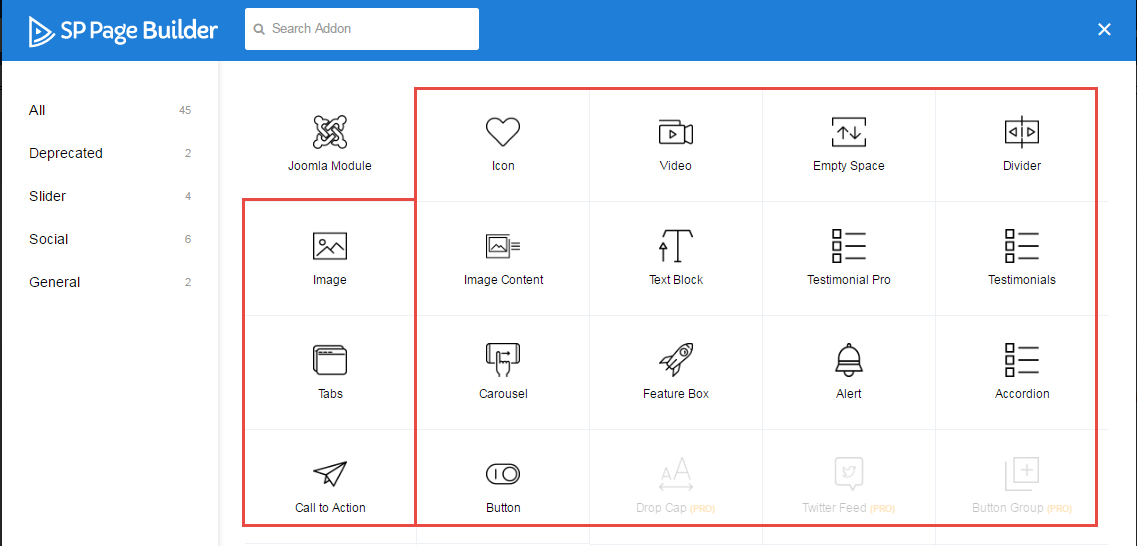
2. Row1
Frontend Appearance
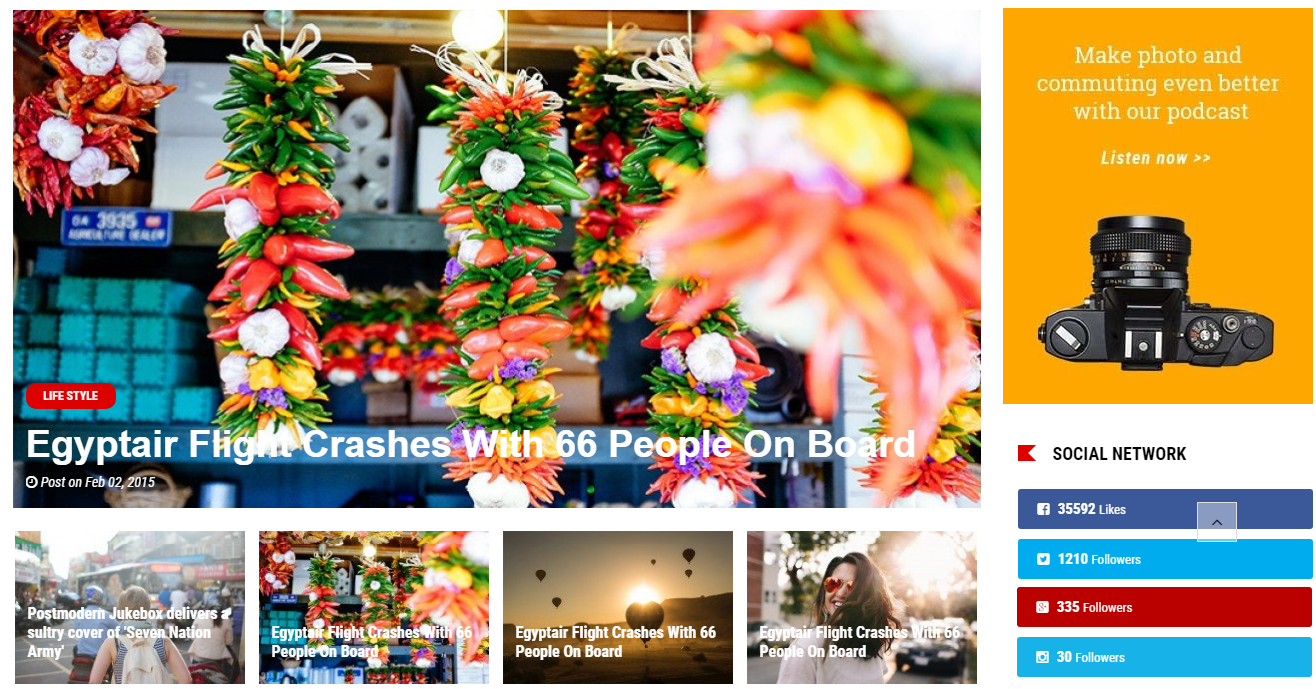
To Row1, please go toSP Page Builder => Click Edit Addon button
Backend Settings

Content Mega slider
Screenshot :GeneralNote: To create new Joomla module - Content Mega slider, please go to Extensions => Module Manager => Click New button to create a new module => Select Content Mega slider module.
Banner Make Photo
Screenshot :GeneralNote: To create new Joomla module - Custom, please go to Extensions => Module Manager => Click New button to create a new module => Select Custom module.
<p><a href="#"><img src="images/banners/1.jpg" alt="" /></a></p>
Social Network
Screenshot :GeneralNote: To create new Joomla module - SJ Social Media Counter, please go to Extensions => Module Manager => Click New button to create a new module => Select SJ Social Media Counter module.
3. Row2 - Best week article
Frontend Appearance
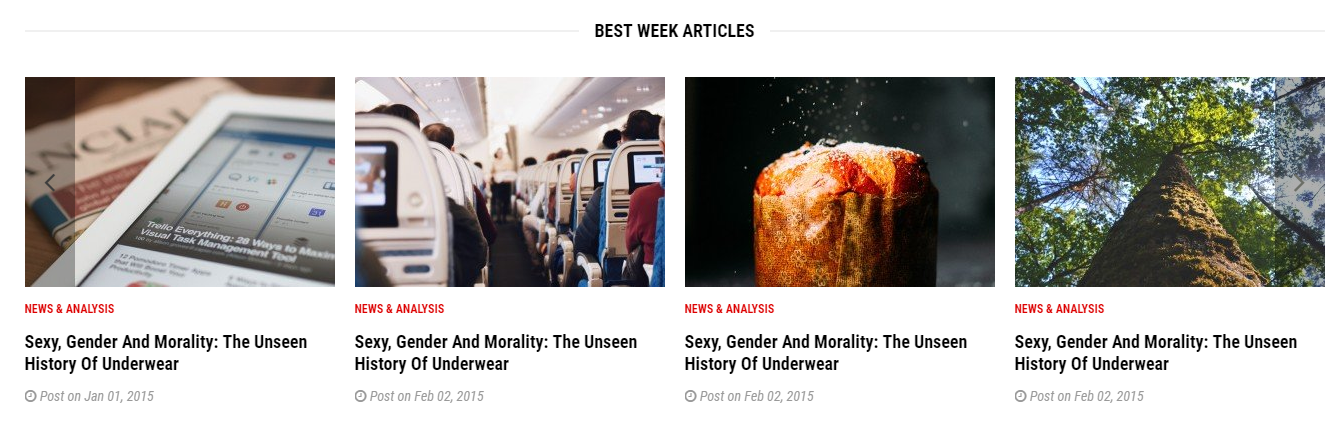
To configure Row2, please go toSP Page Builder => Click Edit Addon button
Backend Settings

1. Module: SJ Extra Slider for Content
To create new Joomla module - SJ Extra Slider for Content, please go to Extensions => Module Manager => Click New button to create a new module => Select SJ Extra Slider for Content module.
Screenshot
: Module/ Source Options Item Options Image Options Effect Options Advanced4. Row3 - Banner Middle
Frontend Appearance

To configure Row3, please go toSP Page Builder => Click Edit Addon button
Backend Settings

1. Module: Custom
To create new Joomla module - Custom, please go to Extensions => Module Manager => Click New button to create a new module => Select Custom module.
Screenshot
: Module/ Advanced Copy & Paste the code into your editor:<p><a href="#"><img src="images/banners/2.jpg" alt="" /></a></p>
5. Row4
Frontend Appearance
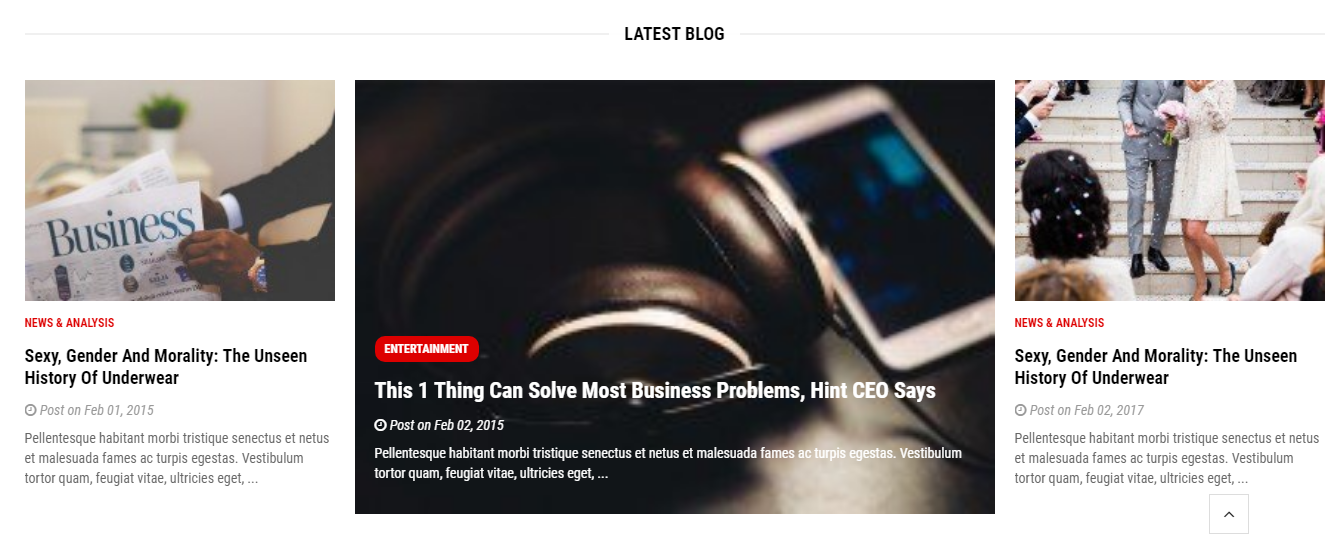
To configure Row4, please go toSP Page Builder => Click Edit Addon button
Backend Settings

1. Module: SJ Extra Slider for Content
To create new Joomla module - SJ Extra Slider for Content, please go to Extensions => Module Manager => Click New button to create a new module => Select SJ Extra Slider for Content module.
Screenshot
: Module/ Source Options Item Options Image Options Effect Options Advanced6. Row5
Frontend Appearance
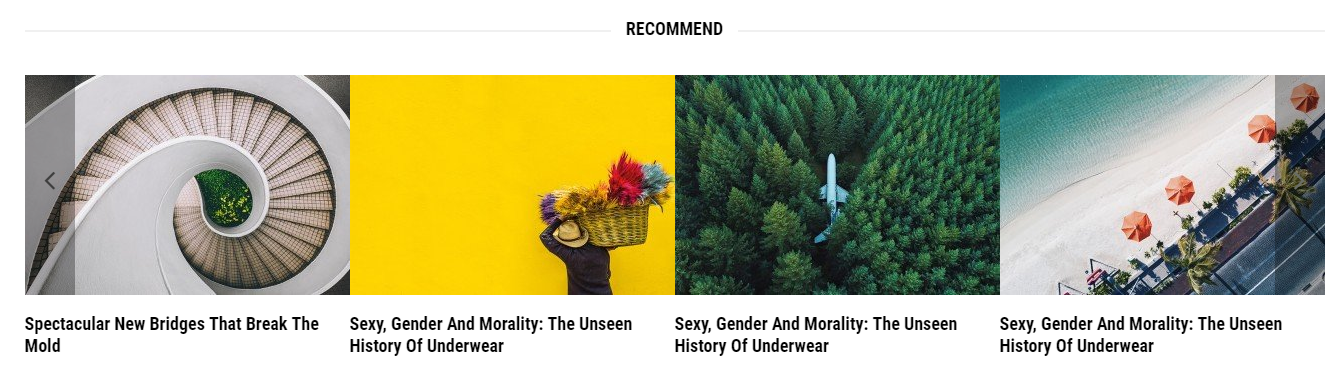
To configure Row5, please go toSP Page Builder => Click Edit Addon button
Backend Settings

1. Module: SJ Extra Slider for Content
To create new Joomla module - SJ Extra Slider for Content, please go to Extensions => Module Manager => Click New button to create a new module => Select SJ Extra Slider for Content module.
Screenshot
: Module/ Source Options Item Options Image Options Effect Options Advanced7. Row6
Frontend Appearance
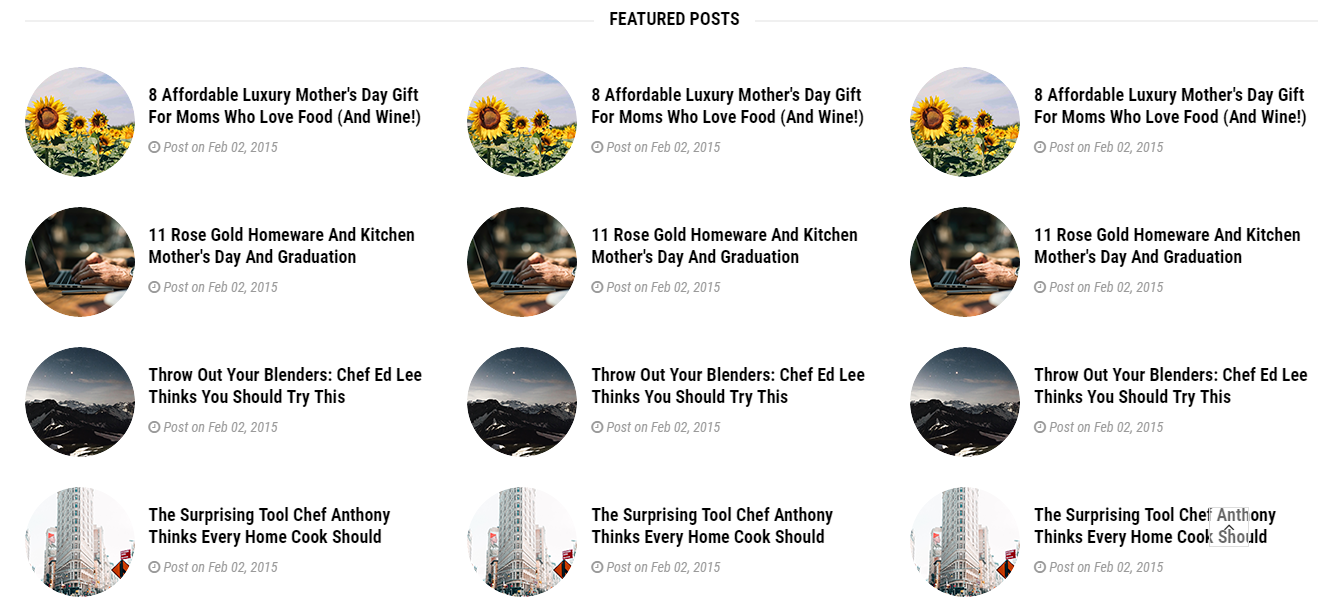
To configure Row6, please go toSP Page Builder => Click Edit Addon button
Backend Settings

1. Module: Sj Basic News
To create new Joomla module - Sj Basic News, please go to Extensions => Module Manager => Click New button to create a new module => Select Sj Basic News module.
Screenshot
: Module/ Other Options Image Options Advanced8. Row7
Frontend Appearance
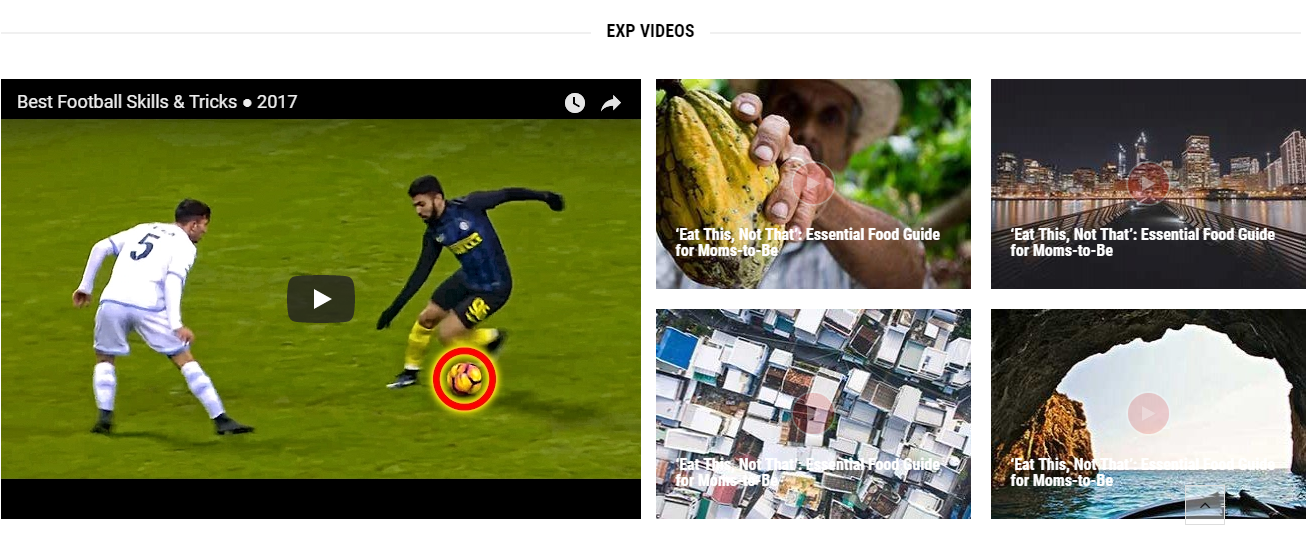
To configure Row6, please go toSP Page Builder => Click Edit Addon button
Backend Settings

1. Module: Sj Video Box
To create new Joomla module - Sj Video Box, please go to Extensions => Module Manager => Click New button to create a new module => Select Sj Video Box module.
Screenshot
: Module/ Advanced9. Row8
Frontend Appearance
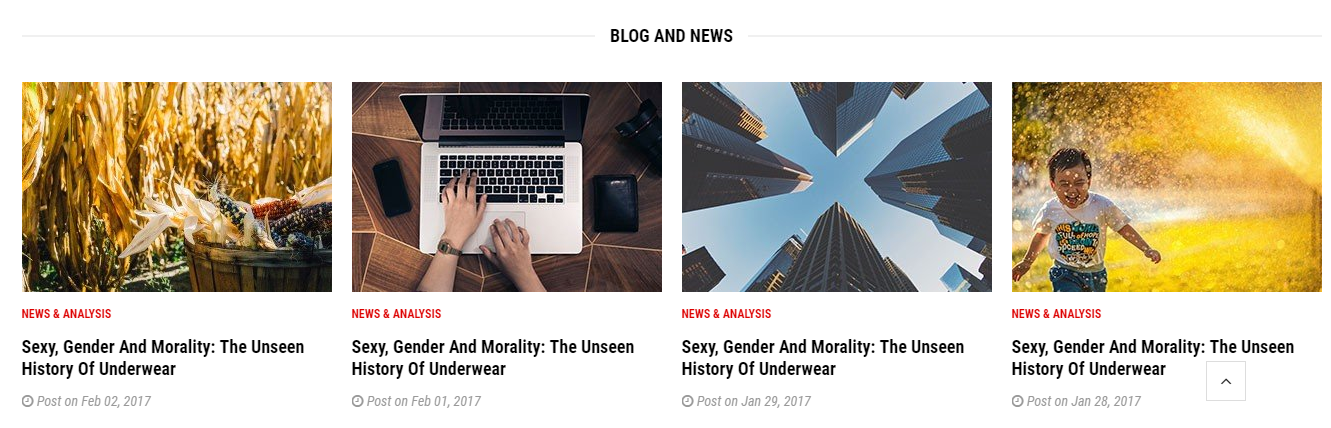
To configure Row6, please go toSP Page Builder => Click Edit Addon button
Backend Settings

1. Module: SJ Extra Slider for Content
To create new Joomla module - SJ Extra Slider for Content, please go to Extensions => Module Manager => Click New button to create a new module => Select SJ Extra Slider for Content module.
Screenshot
: Module/ Source Options Item Options Image Options Effect Options AdvancedCopyright
To remove Designed by SmartAddons.Com at the footer of template, please purchase our Copyright Removal here
Support
Thank you so much for purchasing this template. If you have any questions that are beyond the scope of this help file, please send us via: Submit a Ticket
Thanks so much!